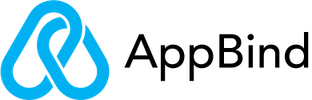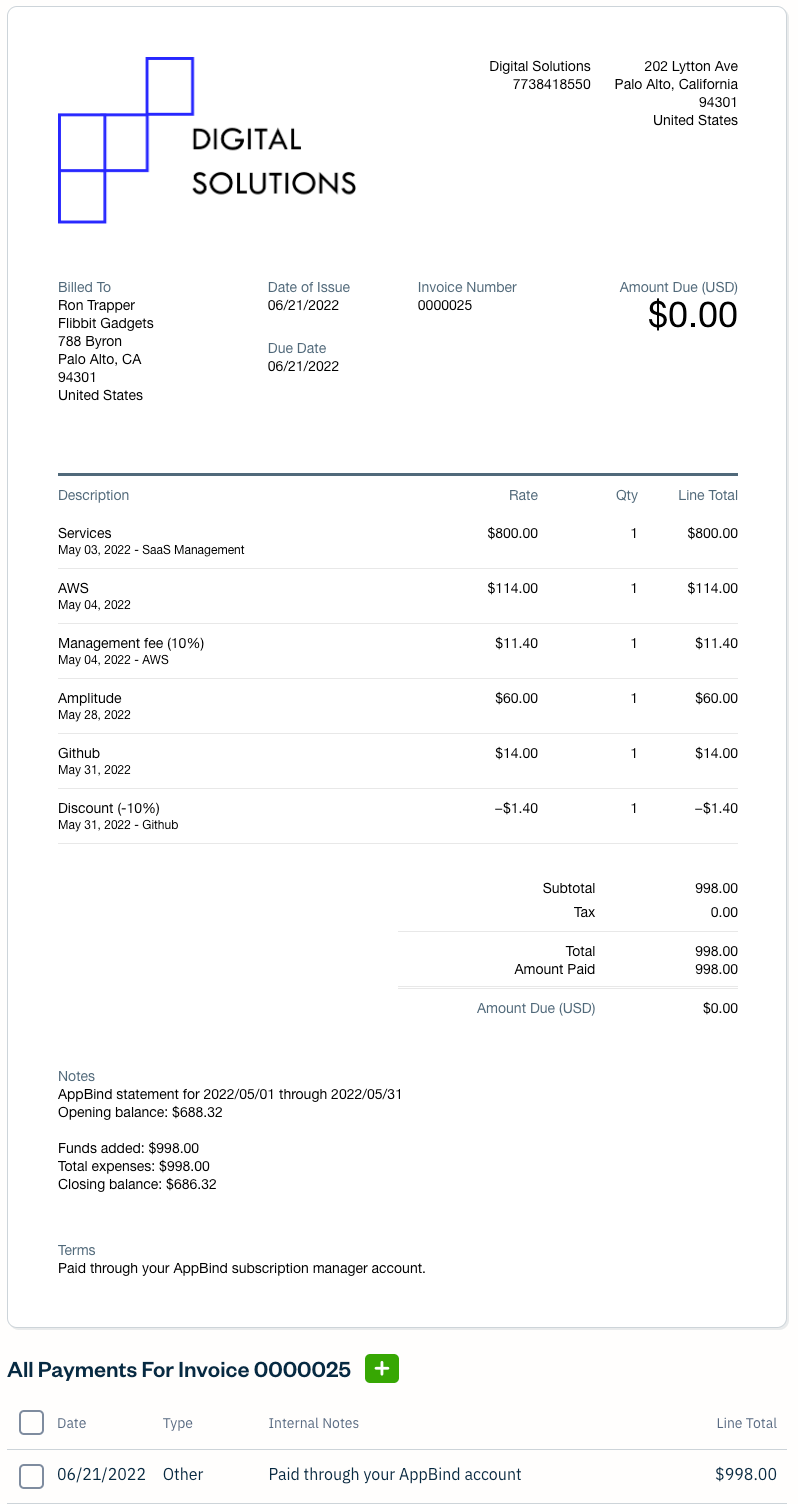What is AppBind?
AppBind is a subscription manager for digital consultants and agencies.
- Take control of your time. Sign up for software, plugins, and ads yourself and deliver faster.
- Free your cash flow. Buy subscriptions with virtual credit cards funded by your clients.
How does AppBind work?
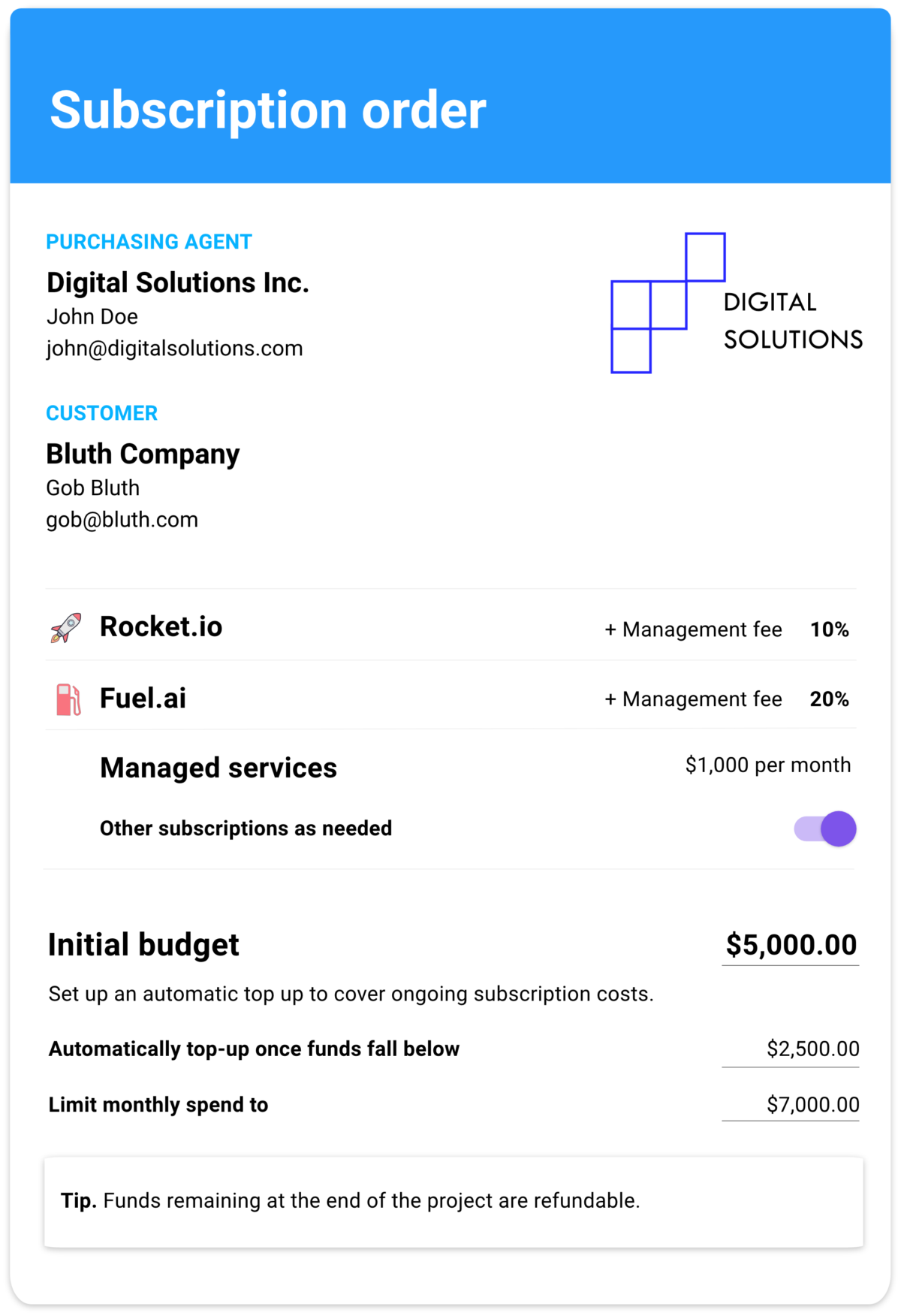
AppBind lets you sign up for subscriptions to software, plugin and ads accounts on behalf of your clients without getting stuck in the middle of the billing.
- Pay for your client’s subscriptions with shared virtual credit cards funded from your client’s budget.
- Add your markups and your retainers when billing clients for their subscriptions to create service packages.
- You can also manage your own subscriptions in AppBind. Cancel unwanted subscriptions with a click
Why connect?
When you connect AppBind to your FreshBooks account, automatically expense costs of subscriptions managed in AppBind for you and your clients in FreshBooks.
AppBind will automatically record your expenses, create invoices for your clients, and book your revenue in FreshBooks.
How to connect AppBind to your FreshBooks account
Signing up from the FreshBooks App Store

When you sign up from the FreshBooks App Store, you’ll be asked to Connect to FreshBooks when you log into AppBind.
Connect an existing AppBind account
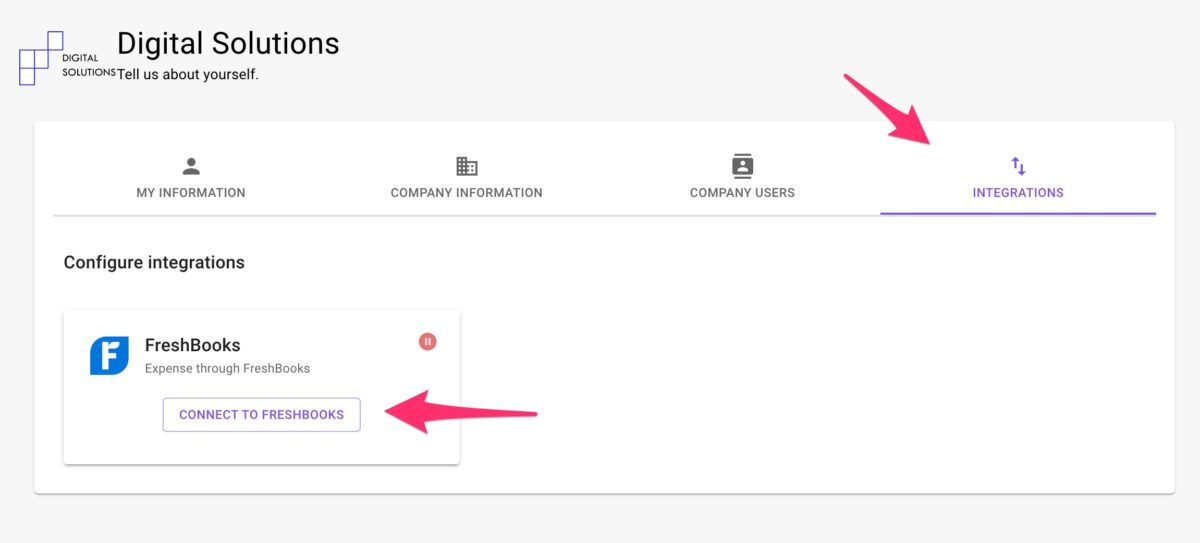
- Click on
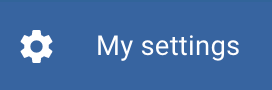 My Settings (direct link) in the left-hand menu.
My Settings (direct link) in the left-hand menu. - Then click on the Integrations tab
- Then click CONNECT TO FRESHBOOKS
Agree to connect
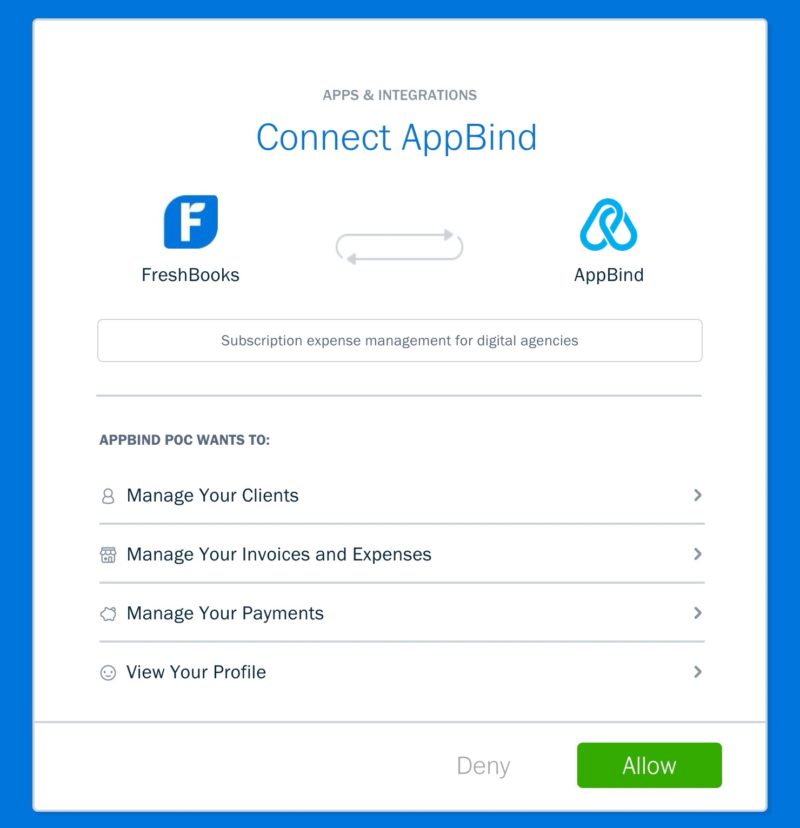
You’ll be asked to allow AppBind to connect to FreshBooks to manage your clients, invoices, expenses, and payments. Click Allow.
Expense categories
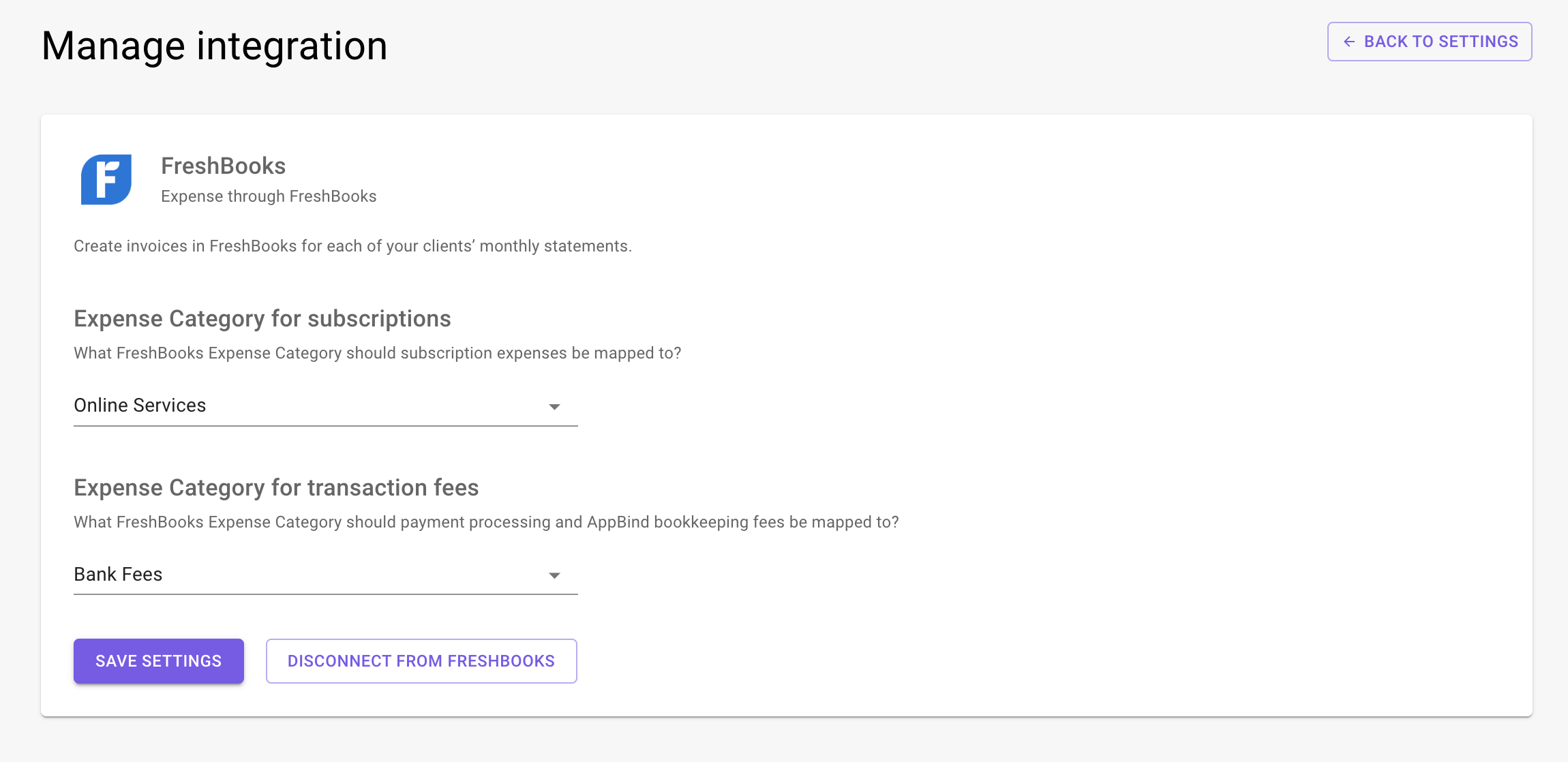
You’ll be asked to choose the expense categories AppBind will use to categorize subscription expenses and payment fees in FreshBooks. By default, we map
- Subscription expenses as Online Services; and
- Transaction fees as Bank Fees.
However, you can choose any Expense Category you have already defined in FreshBooks.
Mapping FreshBooks Clients to AppBind Customers
The first step to manage expenses for clients in FreshBooks is to map your clients in FreshBooks and AppBind.
Note: AppBind uses the term Customer, while FreshBooks uses the term Client.
Subscription Order
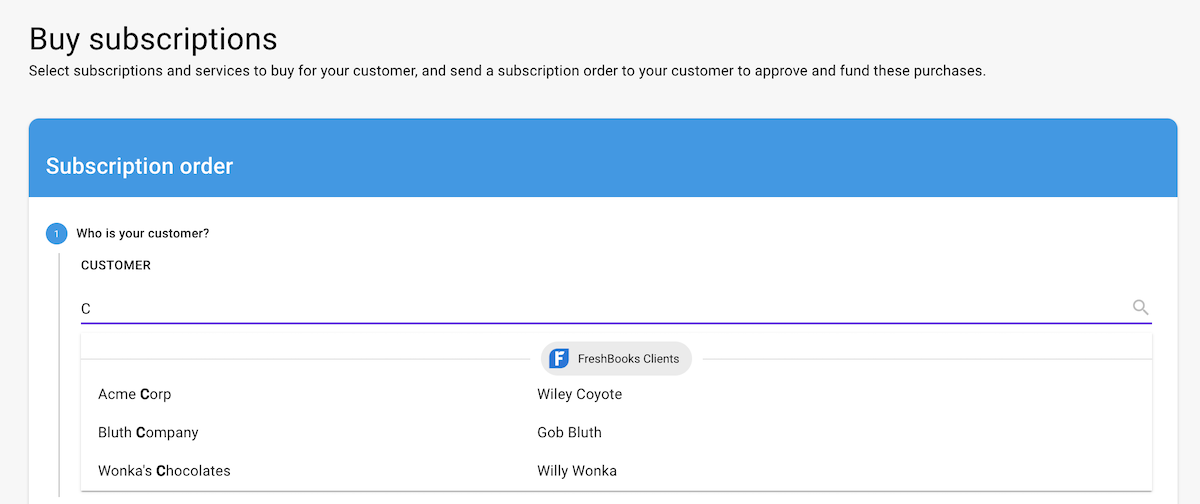
When sending one of your clients a Subscription Order—which is a single bill for their subscriptions, your markups and services—AppBind will pull your list of Clients from FreshBooks and show them in the picker.
Batch import FreshBooks Clients
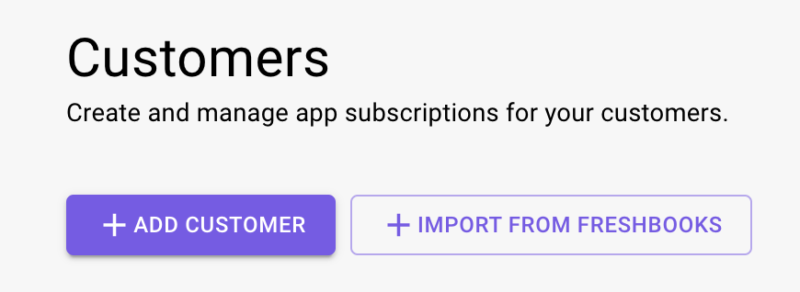
From the Customers view (direct link), you can import a list of FreshBooks Clients all at once. Click on the + IMPORT FROM FRESHBOOKS button.
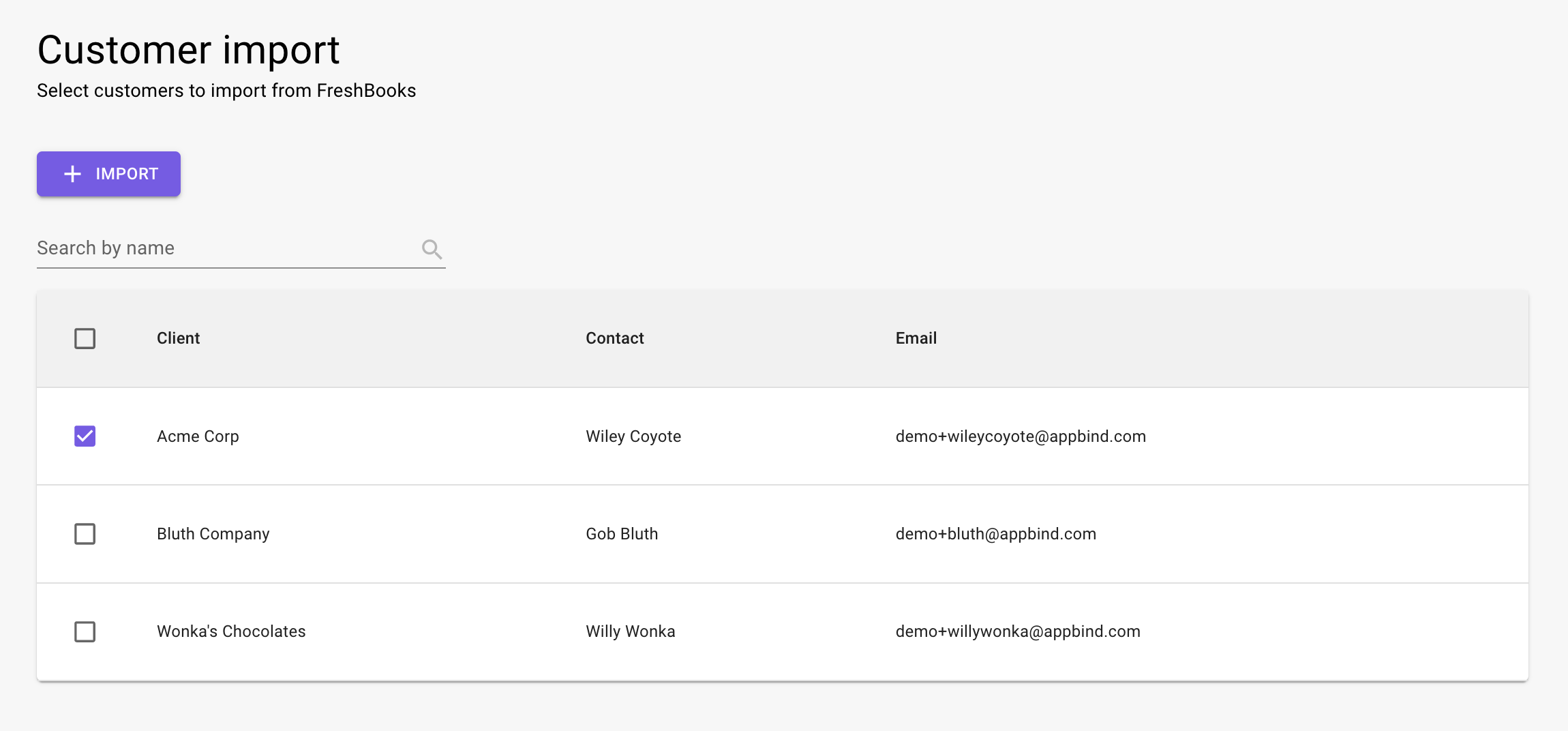
You’ll be able to pick the Clients you want to import and then import them all at once.
Connecting or adding an AppBind Customer in FreshBooks as a Client
You can connect or add an AppBind Customer in FreshBooks by connecting it with a Client.
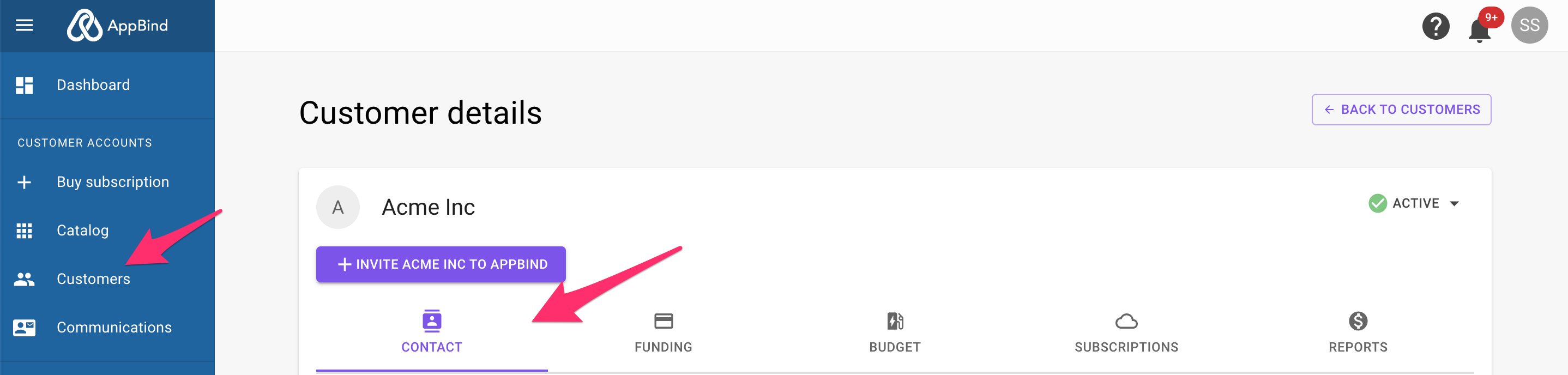
Click on Customers in the lefthand menu (direct link), pick a Customer, then click on the Contact tab.
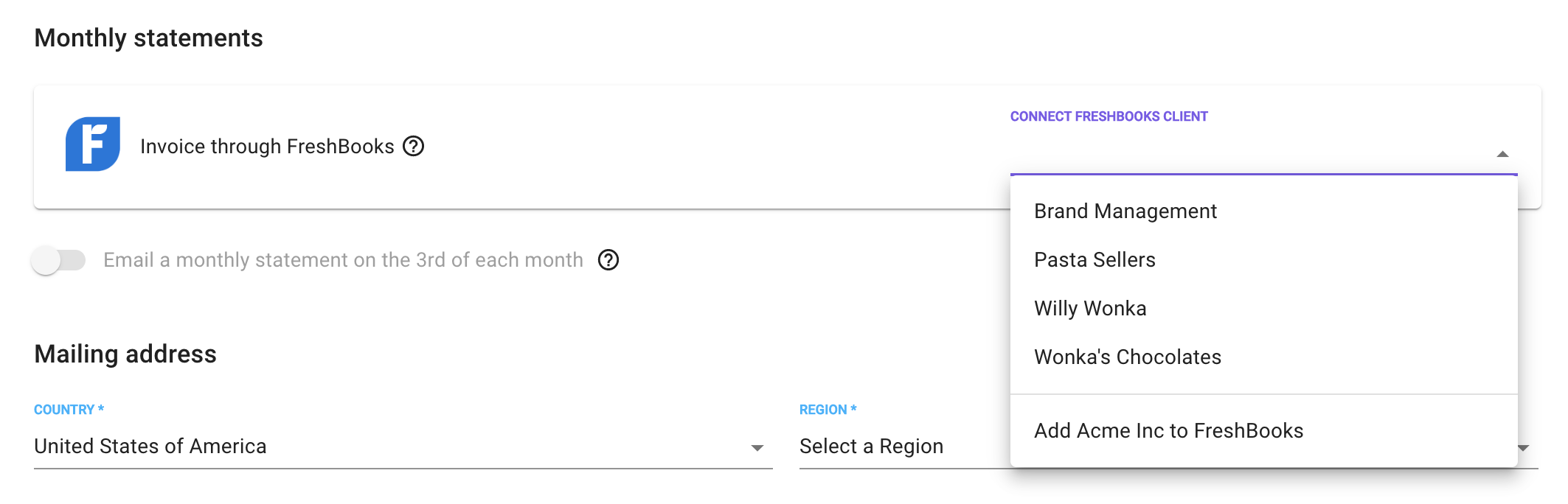
Pick a Client in FreshBooks to connect the AppBind Customer to, or click on “Add to FreshBooks” at the bottom of the picker.
Click ![]() Save at the bottom of the page.
Save at the bottom of the page.
Disconnecting AppBind Customers from FreshBooks
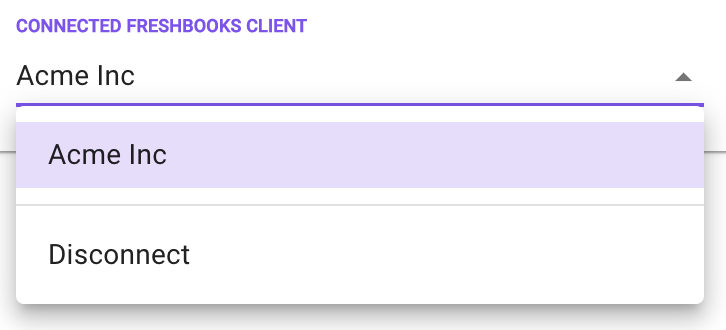
You can disconnect any AppBind customer from FreshBooks. Return to the same place as above and change the connection to Disconnect.
Click ![]() Save at the bottom of the page.
Save at the bottom of the page.
Monthly statements created as invoices in FreshBooks
AppBind provides your clients a consolidated monthly statement of all the expenses, services, and fees charged them through AppBind.
With the integration, AppBind will automatically create the monthly statements as paid invoices for your clients in FreshBooks, so they are visible in your FreshBooks client portal. This will also book your services and markup revenue in FreshBooks.
Note: AppBind doesn’t send the invoice to your client by email. We recommend sending them a monthly statement from AppBind since that also serves as a login link to access their subscriptions.
Sending historical statements into FreshBooks
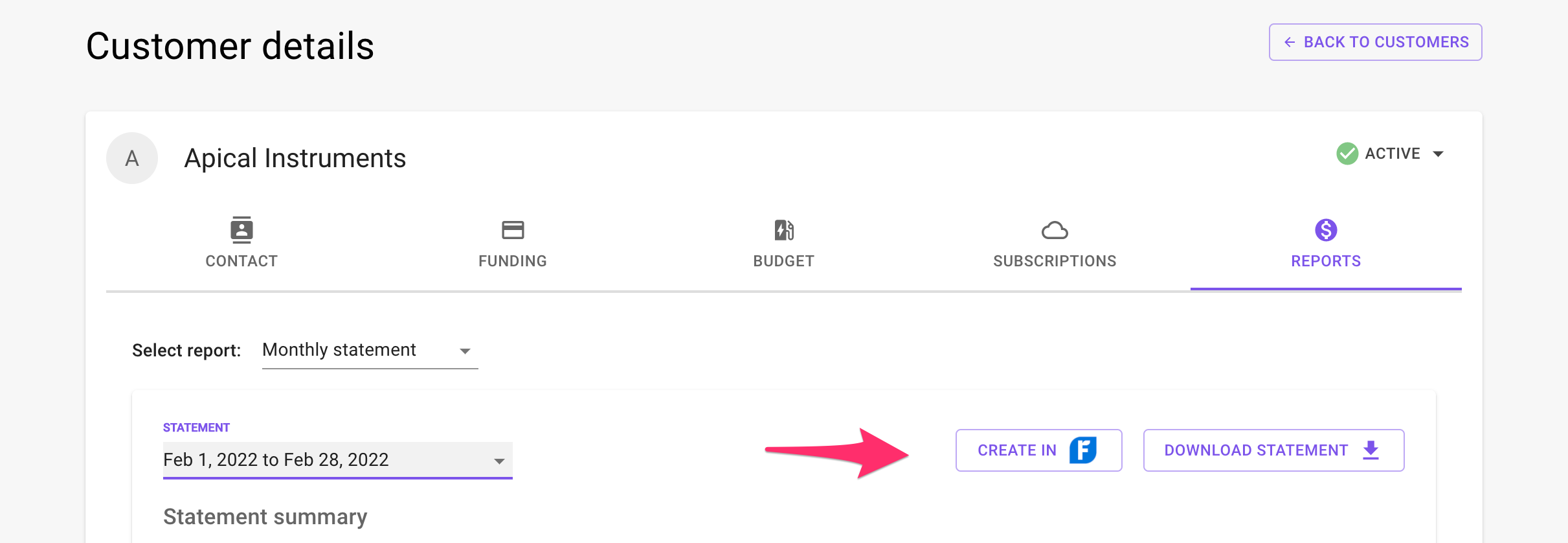
AppBind only automatically creates monthly statements going forward as invoices in FreshBooks. However, you can import your historical monthly statements as invoices in FreshBooks yourself.
For a customer in AppBind, go to the Reports tab, and select the Monthly statement style of reports. Go through the historical reports from the period picker. Then click on Create in FreshBooks.
Expenses created in FreshBooks
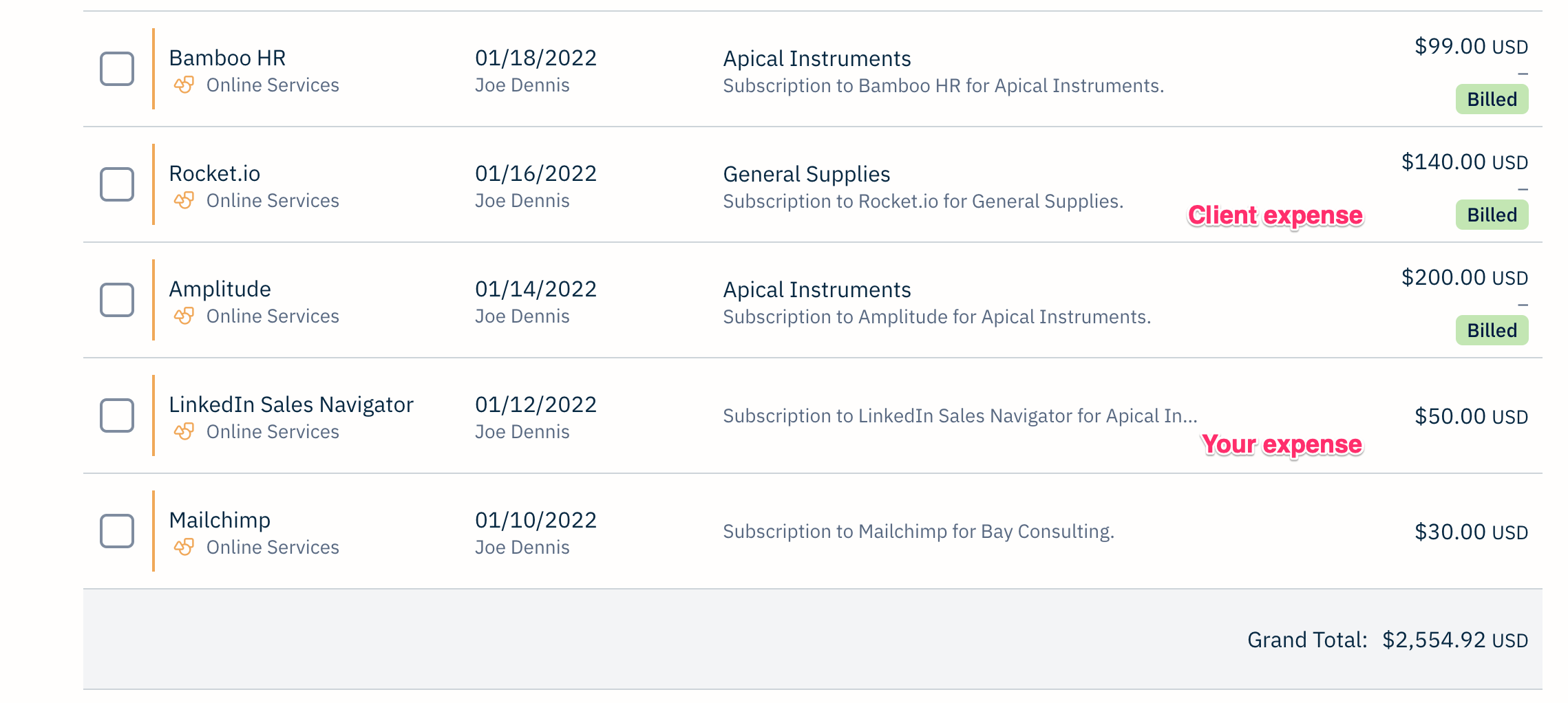
AppBind will track subscription costs as expenses automatically for:
- Expenses paid by clients directly
- Expenses for clients, but paid by you
- Your own expenses for your own subscriptions
When you connect AppBind to your FreshBooks accounts, these expenses will automatically be recorded in FreshBooks, organized by Client when billed to the Client, or expensed to you as a cost of your business so you can accurately report your income at the end of the year.
Get new posts to your inbox
Growing successful service revenue in a subscription economy.